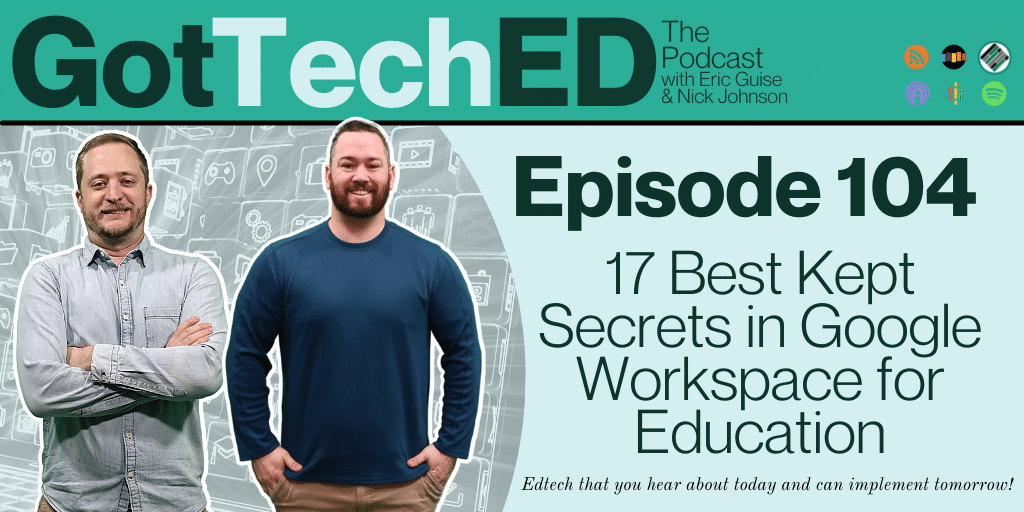GotTechED the Podcast
Episode #104: 17 Best Kept Secrets in Google Workspace for Education
Welcome back to GotTechED the podcast this is Episode #104 called “17 Best Kept Secrets in Google Workspace for Education” In this episode, Guise and I will discuss 17 hacks, tips, tricks, and extensions that teachers should be using when using Chrome and Google workspace for Education. We’ll also discuss some of our latest published content and share a big announcement that we have been alluding to for the past few episodes. This is another episode you don’t want to miss. Check it out.
Segment 1: Recent Blog Posts
- 5 Edtech Tools for the Blended Learning Classroom
- Student Content Creation Choice Board
- Why I Mote… 5 Templates and a Resource for your ReMOTE Classroom!
- 12 Days of Edtech (12 Videos that promote engagement in the classroom)!
Announcement: We are now apart of the TeachBetter Podcast Network
Will one of these 17 Google Workspace for Education hacks save you time in your everyday teaching practice? The answer can be found in episode 104 of GotTechED the Podcast! Check it out! Share on X
Segment 2: 17 Best Kept Secrets of EdTech
Chrome Hacks
- Tab Re-open on Chrome (Control+Shift+T)
- Scroll through your Chrome Tabs (Control+the number of the tab)
Google Slides
- 20:50 Reformat the slide dimensions (File, Page Set-up, Custom, Set the Length and Width)
- Use a picture as the background of your slide (right click on a blank slide, choose image)
Google Docs
- Word Count shortcuts (control+shift+c OR tools, display word count while typing)
- Add your signature to a document (insert, drawing, new, hover over the line icon, choose scribble, sign)
- Linda Hummer – adding a video to docs by going to Insert Google Drawings (within docs) and adding the video to the drawing
Google Sheets
- Add a line break… meaning go to the next line but stay in the same cell (Control+enter)
- Insert checkboxes (Insert, text boxes)
Jamboard
- 3 templates (https://jamboard.google.com/d/12-AwVtkDKtYthBfVy7fQjTv2bDMAUtd7VI_LtqN3C8w/copy)
- Attendance (drag an arrow)
- Group Check in (drag a green, yellow, or red arrow)
- Group Station Rotation Progress Tracker (Put the number of the station rotation activity that you have completed in your group’s box
Google Keep
- Grade with Google Keep
- Make a rubric
- Drag it into the students google doc
- Make comments underneath
- mote
- Drag in digital stickers
- Make your own or find some on the web
- Make gifs
- gifit
Universal Google Workspace for Education
- Activity Dashboard (Tools, Activity Dashboard)
- Explore (Tools, Explore or Control+Alt+Shift+I)
- Allows you to add photos and text from the omnibox without leaving your doc, slide, or sheet
Chrome Extensions
- Mote
- Wordtune
- Grammarly alternative with sentence structure
- PrintFriendlyPDF
- Lastpass
- OneTab
Segment 3: Where to Find GotTechED
Do us 3 favors
- Subscribe to GotTechED the Podcast
- Write us an Apple Podcast Review!
- Tell your friends about www.gotteched.com
- Tell your friends about the Teach Better Podcast Network
Music Credits:
- The Degs: Shotgun http://freemusicarchive.org/music/The_Degs/
- @bensounds https://www.bensound.com/
Subscribe to our Podcast
Connect with us on Social Media
- Guise on Twitter @guisegotteched
- Nick on Twitter @nickgotteched
- GotTechED the Podcast on Twitter @wegotteched
Join the Conversation and our PLN
Our favorite part of recording a live podcast each week is participating in the great conversations that happen on our Facebook Group Page.
Need a Presenter?
As experienced presenters and content creators, you can contact Nick and Guise to speak at your school, event, or conference. They can customize a workshop that meets your organization’s unique time and content needs. While no topic is out of bounds, GotTechED is best known for sessions on:
- 1:1 Chromebook Integration
- EdTech Throwdown
- TargetED Learning
- Gamification (Badge Systems)
- Game-Based Learning (Escape Rooms, Amazing Race, and more)
- Google apps and extensions
- Personalized learning and Choice Boards
- Teacher productivity (Lesson Planning, Online Grading. and Feedback)
- Digital content creation
- Student Podcasting
- Screencasting
- Flipped Classroom
- Student-Centered Learning